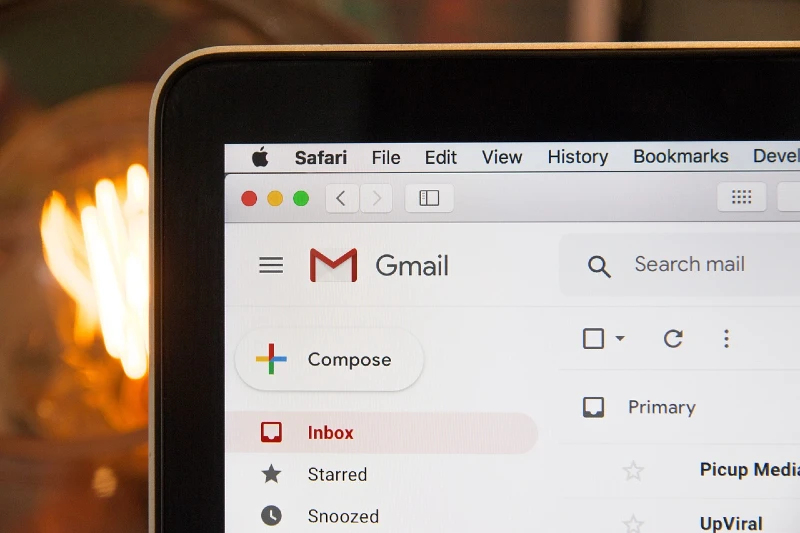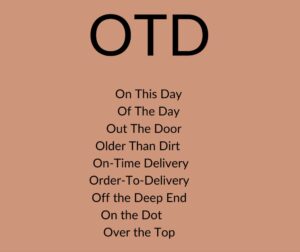In Gmail, if you want to send a PDF document to the recipient without attaching it, then embedding a PDF with a hyperlink into the body would be a good choice.
In this way, you enhance the recipient user experience by providing easy access to the PDF as the recipient only needs to click it instead of downloading it and then opening it.
Imagine sending a proposal, a report, or even a digital magazine via Gmail. By putting a PDF with clickable links, you’re not just sending a document, you’re providing an interactive experience. It’s like giving your recipients a mini-website within an email.
So, how to insert a PDF with a hyperlink into the body of Gmail?
Step 1: Create Your Hyperlinked PDF
Before you can embed anything, you need a PDF with hyperlinks. You can create this using any PDF editing software like Adobe Acrobat or online tools like SmallPDF. Simply add text or images and link them to relevant web pages.
Step 2: Upload Your PDF to a Cloud Storage
Next, upload your PDF to a cloud storage service. Google Drive is a great option as it integrates seamlessly with Gmail. Once uploaded, make sure to adjust the sharing settings so your recipients can view the PDF.
Step 3: Generate a Shareable Link
After uploading, generate a shareable link for your PDF. This link will allow your recipients to view and interact with the PDF directly from their email.
Step 4: Embed the Link into Your Gmail Message
Now, it’s time to embed the link into your Gmail message. You can do this by inserting the link into your email body. To make it more appealing, consider using anchor text that entices your recipients to click on the link.
Step 5: Test Your Email
Before hitting send, always test your email. Send it to yourself or a friend to ensure the PDF opens correctly and the hyperlinks work as intended.
Conclusion
There you have it! A step-by-step guide to embedding a PDF with hyperlinks into Gmail. But remember, this is just one way to do it.
There are other methods, like using HTML code or third-party tools, but this is the most straightforward and user-friendly approach.